CrashPlan, previously called Code42, is a disaster recovery application preinstalled on all College computers.
See also:
What does it do?
CrashPlan runs in the background and automatically creates a backup anytime it detects a change. In the event of a failure, you can restore data from a previous snapshot ensuring minimal, or no, data loss.
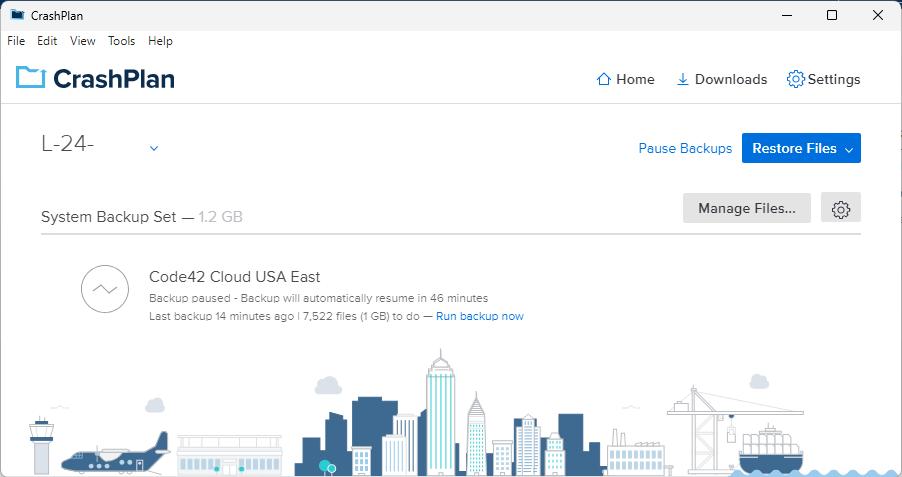
First-time setup
Warning: Crashplan will not function until you complete the following steps.
- Open CrashPlan
- Windows (): click the Windows Search bar and search for "CrashPlan"
- macOS (): open Finder > Applications
- Enter your College email
- Click Continue
- If prompted, login with your College email and password
- Click Add New Device
- Click Yes
- In the top-right, click Manage Files...
- Check the box next to your College username
- Click Save
Use and customization
Tip: Read more about how CrashPlan works here!
- What should you back up?
- Change which files you're backing up
- Uninstall CrashPlan
- Additional backup documentation
Questions?
If you have any additional questions or problems, don't hesitate to reach out to the Help Desk!
Phone: 610-526-7440 | Library and Help Desk hours
Email: help@brynmawr.edu | Service catalog
Location: Canaday Library 1st floor
