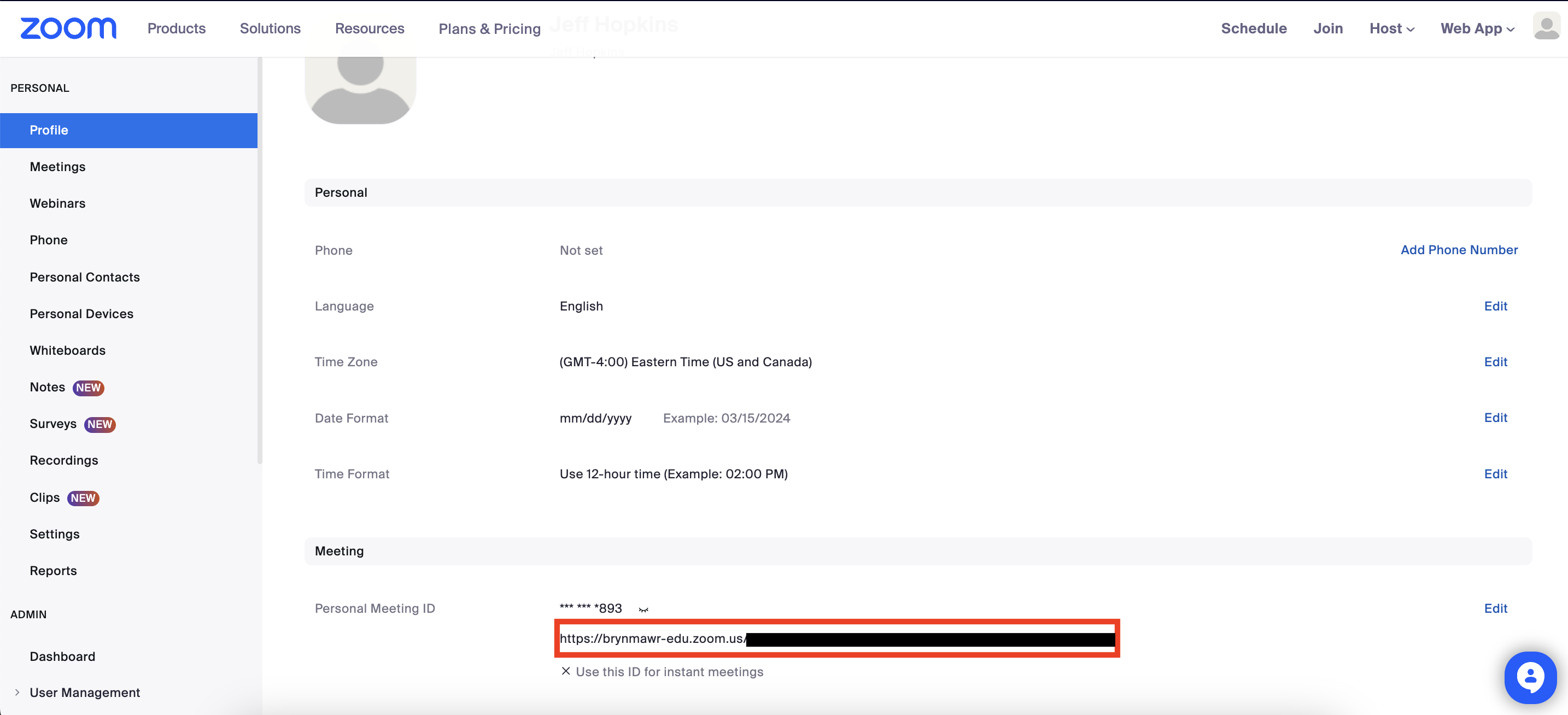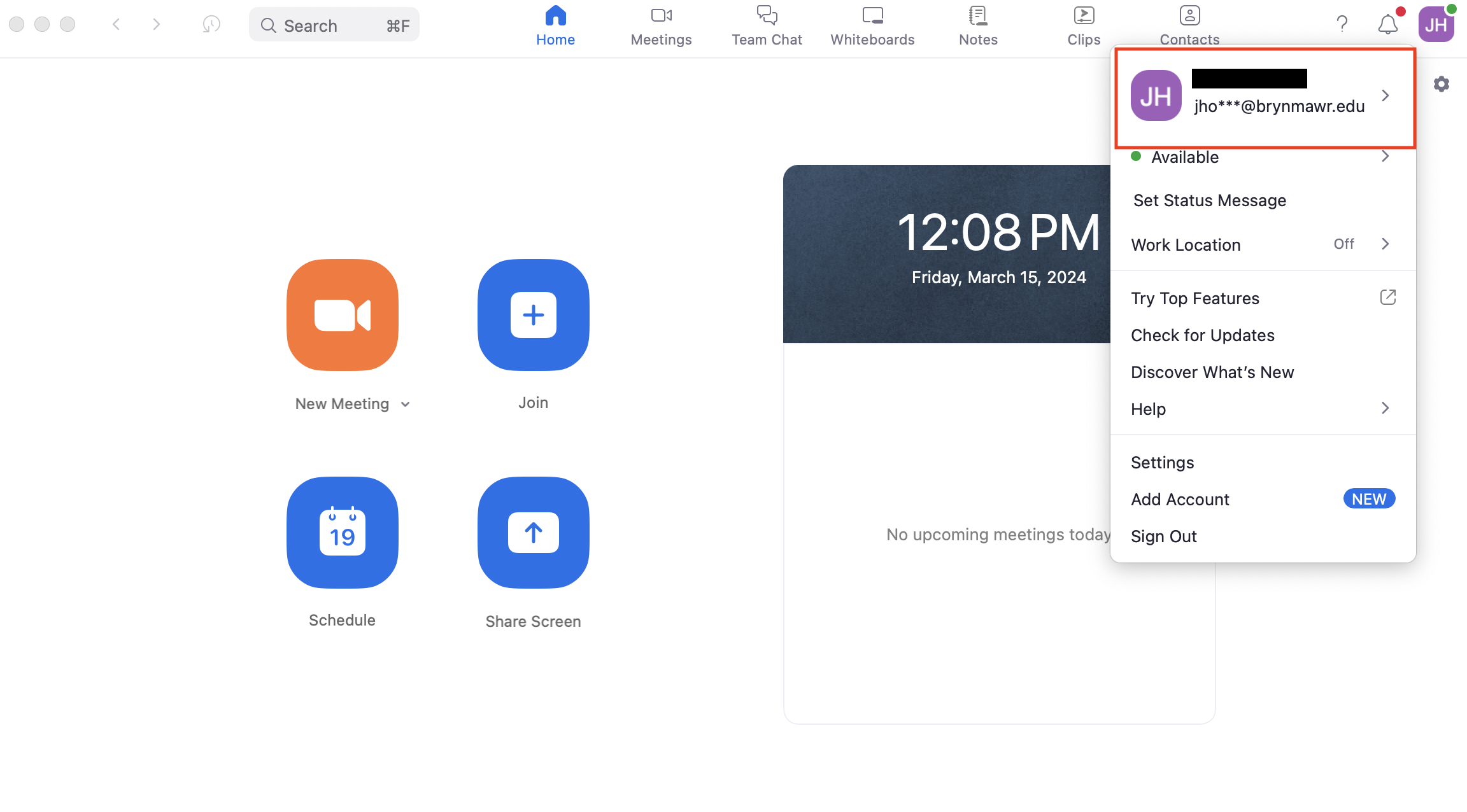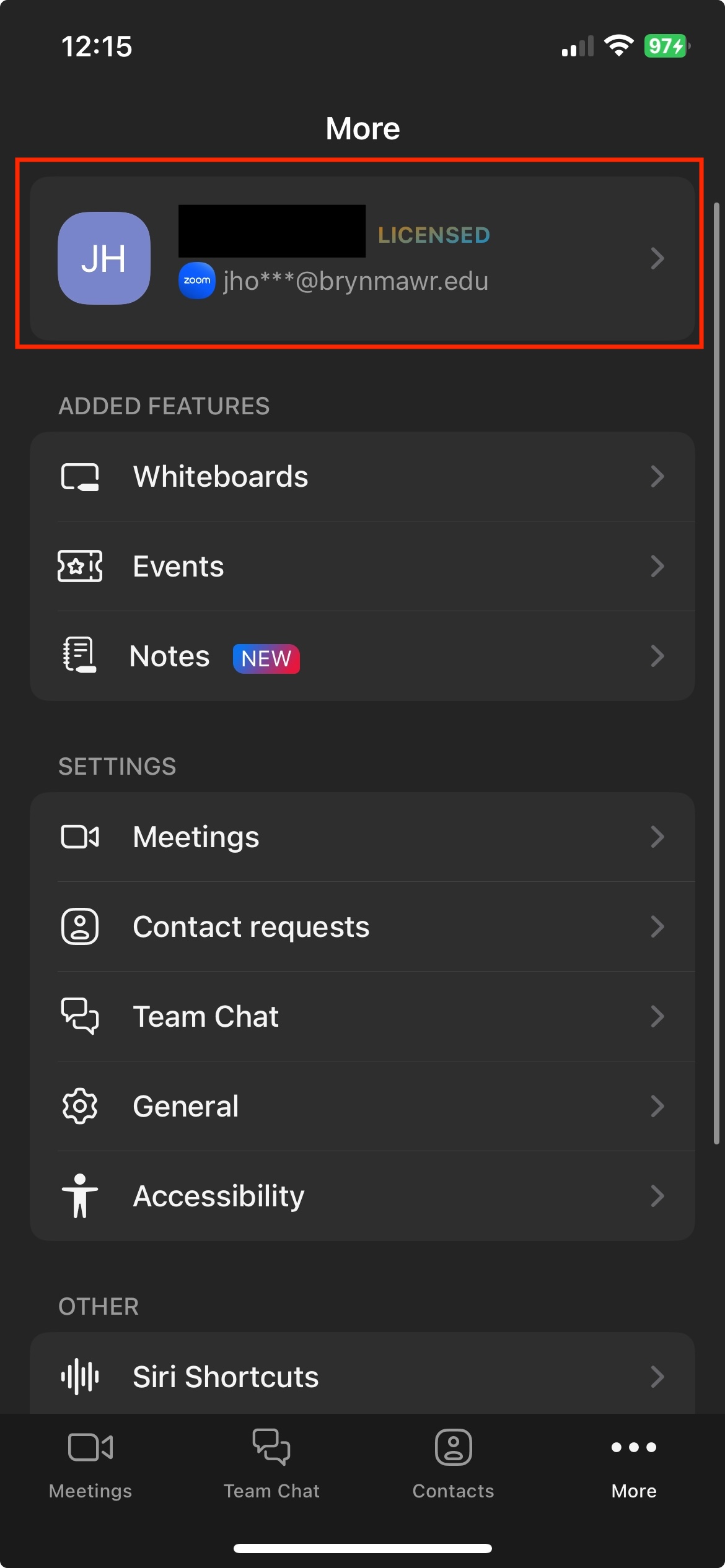Bryn Mawr students and employees can use personal or BMC Zoom licenses, although certain features may only be available on a BMC Zoom account. As a result, you may want to check which account you're using before scheduling or hosting a meeting.
Check the Zoom account you are using
- Open Zoom in the web portal or through the app on your mobile or desktop device.
- Go to the Profile section of your account. Once here, you can check on the account you're using in the following ways:
- In the web portal: Log into your Zoom account. Scroll down to the Meeting section. If your Personal Meeting ID contains "https://brynmawr-edu.zoom.us", then you are logged into a Bryn Mawr Zoom account.
- In the desktop app: Find your profile photo and click it. A drop-down menu will open. If the email address in it contains "@brynmawr.edu", then you are logged into a Bryn Mawr Zoom account.
- In the Mobile app: select ...More from the app main screen. A new screen will open which displays the account you're using. If the email address in it contains "@brynmawr.edu" and you see the word Licensed, then you are logged into a Bryn Mawr Zoom account.
Resources for starting with Zoom
Questions?
If you have any additional questions or problems, don't hesitate to reach out to the Help Desk!
Phone: 610-526-7440 | Library and Help Desk hours
Email: help@brynmawr.edu | Service catalog
Location: Canaday Library 1st floor