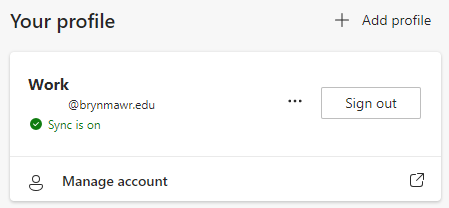This article applies to personal Windows computers. This setting will be automatically disabled for College devices.
Overview
Microsoft Edge can now automatically sign you in to websites that accept work or school accounts. This change is convenient, but also introduces security vulnerabilities if your device were to be compromised.
More information: This change only affects those who sign into an Edge profile with their College email.
Check if you're signed in to an Edge profile:
- Open Microsoft Edge
- In the top-right, click the ellipsis
- Click Settings
- Check if your College email is listed under Your Profile
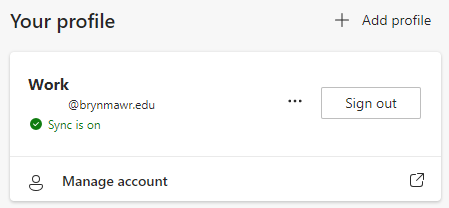
Disable automatic sign-in
LITS recommends disabling this setting, to ensure your College email is safe even if your device is compromised.
- Open Microsoft Edge
- In the top-right, click the ellipsis
- Click Settings
- Under "Profile settings", click Profile preferences
- Toggle off "Automatic sign in to sites with your current work or school account?"

Warning: I don't see the setting from Step 5! What do I do?
This is because either (A) Microsoft Edge isn't updated or (B) you're not signed in with an Edge profile. If the latter, please toggle off "Automatic sign in on Microsoft Edge".
Questions?
If you have any additional questions or problems, don't hesitate to reach out to the Help Desk!
Phone: 610-526-7440 | Library and Help Desk hours
Email: help@brynmawr.edu | Service catalog
Location: Canaday Library 1st floor